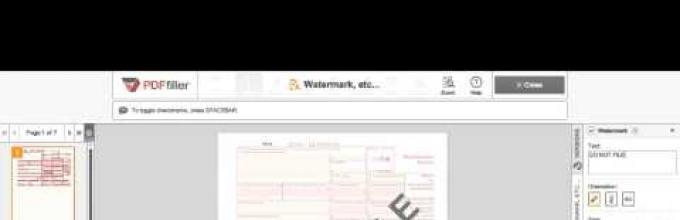A watermark is text or an image that is placed behind or before the content of a document. It usually represents information that identifies the author of the document.
For watermarks, you can configure the size, font, style, color, location on the page, specify the page numbers on which they will be displayed, etc., and also select an image from a PDF file as a watermark. Watermarks can be used in one file different types. You can add multiple watermarks to each page of a document.
Watermark settings can be saved for later use.
Adding watermarks.
To add watermarks to a PDF document, select from the main menu: Document>Watermark>Add
- View Setting the parameters of the inserted image.
Turn- The value of the rotation angle (in degrees) of the watermark in relation to the document page.
Opacity- Opacity value (in percent).
Scale relative to target page - The scale of the watermark in relation to the document page on which this watermark will be added.
- Source Document Selecting the type of watermark to be inserted. This can be entered text or an image from a PDF file.
Text When the marker is installed, the source material for the watermark will be the entered text.
Font- Set the following parameters for the watermark text: font type, size, color and text highlighting using underlining.
- Saved settings List of saved watermark templates.
To add a template, specify the required watermark parameters and click Save. In the dialog box that appears, write down the name of the template.
To delete a template, select it from the list of saved settings. In the dialog box that appears, confirm deleting the template.
- File When the marker is installed, the source material for the watermark will be an image downloaded from a PDF or image file.
Review- Select the original PDF file or image file for the watermark.
Page number- Number of the file page whose image will be used as a watermark. (The total number of pages of the file is displayed under Total Pages)
Scale- The scale of the watermark in relation to the original image inserted from the PDF file. To make this item active, remove the marker in the item View> Scale relative landing page.
- Position Configuring settings for the location of the watermark on the document page.
Vertical shift- The value of the vertical shift of the watermark relative to the selected position: Top, Center or Bottom.
Horizontal shift- The value of the horizontal shift of the watermark relative to the selected position: Top, Center or Bottom.
Units- Select units of measurement to specify shift distance.
- Page range Specify the page range to add watermarks.
Remove all watermarks.
To remove trademarks, select in the main menu Document>Watermark>Delete.All symbols in the document will be deleted.
All of this can be tried for free, but a license is required to get the desired results.
However, the watermark of this particular PDF (which the OP sent me via e-mail) is not one image that is repeated on all pages. As it turns out, PDFCreator hard-coded it (almost pixel by pixel) into each of them. This makes removing the watermark much more difficult (and results in a rather bloated PDF file).
Since the watermark is actually made up of many tiny images, you can remove them using a PDF editor (like Foxit Advanced PDF Editor) by simply selecting them and clicking Remove. Unfortunately, you have to repeat this for every page.
A less time-consuming solution would be to remove the watermark programmatically. We need:
- Pdftk: A tool for (un)compressing and patching PDF streams.
- Notepad++: a text editor capable of replacing Perl-compatible regular expressions.
measures
Download PDFtk and extract pdftk.exe And libiconv2.dll V %windir%\System32, directory along the way or to any other location of your choice.
Download and install Notepad++.
PDF streams are typically compressed using the DEFLATE algorithm. This saves space but makes the PDF source illegible.
Pdftk original.pdf output uncompressed.pdf uncompress
unpacks all streams so they can be modified by a text editor.
Open uncompressed.pdf using Notepad++ to reveal the watermark structure.
In this particular case, each page starts with a block
Q 9 0 0 9 2997 4118.67 cm BI /CS/RGB /W 1 /H 1 /BPC 8 ID Ÿ®¼ EI Q
and almost 4000 blocks like this one. This particular block sets only one (/W 1 /H 1) watermark pixels.
Scrolling down to the template change shows that the watermark stream is 95,906 bytes long (counting newlines). The exact same flow is repeated on every page of the PDF file.
Press Ctrl + H and set the following:
Find: q 9 0 0 9 2997 4118\.67 cm.(95881) Replace: (blank) Match case: checked Wrap around: checked Regular expression: selected . matches newline: checked
The regular expression q 9 0 0 9 2997 4118\.67 cm.(95881) matches the first line of the above block (q 9 0 0 9 2997 4118.67 cm) and all subsequent 95,881 characters, that is, the watermark stream.
Pressing " Replace all" removes it from all pages of the PDF file.
The watermark is now removed, but the PDF file has errors (stream lengths are incorrect) and is not compressed.
Pdftk uncompressed.pdf output nowatermark.pdf compress
takes care of both.
uncompressed.pdf is no longer needed. You can delete it.
The result is the same PDF file without the watermark (and about half the size).
- Video: Tutorial - Fill, Edit and Sign Your PDF Document Online Using PDFfiller
- Video: How to Add Watermarks, Dates and Page Numbers to PDF Documents?

- Video: How to Annotate Document Using PDFfiller

- Video: How to Convert PDF to Word document online?

- Do I need to download or install any software?
No downloads needed!. site supports any browser.
- Can I edit a PDF document online?
Yes. the site allows you to edit any type of PDF document, scanned form, application, contract document, license form or certificate with our various tools and features. You can rearrange, rotate, and delete, the pages. You can also, add text, images, and signatures to each page.
- How do I Create, Use and edit Templates?
Upload the document with site Uploader or select the document in "My Forms" page. Fill in the information that you want your template to always contain and click "Done" button to return to "My Forms" page. Select the filled document and click "T"--"Template" button. Your document will be converted into a template. Every time you open the document, you will be prompted for a new document name and a new one will be created. The template itself will remain unchanged and ready for use. If you need to modify the template, simply select the template form in "My Form" page and click "Template" button. The template will be converted to a regular form. You can modify and convert it to a template later.
- How to add a watermark to PDF documents?
- Can I create watermarks in a PDF file?
Of course you can. To add a watermark to a PDF document, upload your document to PDFfiller, or choose the PDF you would like to edit in MyForms. Click "Watermark, ETC" on the right, and select "Watermark." You can create watermarks with options to customize text, size, orientation and opacity. You can also choose to only add watermarks to select pages if desired.
- How can I apply custom watermark to PDF forms?
To add a watermark to a PDF document, upload your document to PDFfiller, or choose the PDF you would like to edit in MyForms. Click "Watermark, ETC" on the right, and select "Watermark." You can create watermarks with options to customize text, size, orientation and opacity. You can also choose to only add watermarks to select pages if desired.
- How do I insert page numbers in a PDF form?
To insert page numbers into a PDF document, upload your form to PDFfiller, or choose the PDF you would like to edit in MyForms. Click "Watermark, ETC" on the right and choose "Page Numbering." Then, choose display format, size and position to add page numbers to your PDF document.
- How do I add a date to a PDF documents?
To add a date to each page of your PDF document, upload your form to PDFfiller, or choose the PDF you would like to edit in MyForms. Click "Watermark, ETC" on the right and choose the "Date" option. Then, choose a display format, size and position to add a date to each page of your PDF document.
- How to annotate PDFs?
To annotate PDF documents, upload your document to PDFfiller, or choose the document you want to annotate in "My Forms" page and click "Fill" button. Open "Draw" tab and access the editor toolbar, you can have a variety of annotation features: highlight text, add comments, underline text and insert sticky notes or arrows.
- Can I Annotate a PDF file?
Yes, you can. Upload your PDF documents to PDFfiller, or choose the document you want to edit and click "Fill" button in PDFfiller"s "My Forms" page. You can access to a variety of annotation features using the editor toolbar in "Draw" tab. To mark parts of text in the document, click the first button and select the text you"d like to highlight. To add a comment, click the fourth button and place a text box anywhere in your document. To add a sticky note, click the last button of the toolbar and place a note anywhere in your PDF. You can change the notes" font setting using the buttons below the "Sticky Note" button. To underline text, click "Line" (the 6th) button and draw a line in your document. Place the line under the text you want to underline .
The site supports Internet Exporter (IE), Google Chrome, and Mozilla Firefox.
iSkysoft PDF Editor 6 Professional for Mac allows you to add, edit and remove watermarks in PDF documents.
1 Add a watermark to PDF
Once you open the PDF file, open the “Edit” menu and select “Watermark”. Use the “Add” option, after which you will see the “Add Watermark” panel on the right side of the program window.
Add a text watermark to a PDF: Use the “Add Watermark” panel and select the “Text” option, then enter the text you want. You can customize the font, color and size of your watermark.
Adding an image watermark to a PDF: Select the "Image" image option, then specify a file on your computer that will be used as a watermark.
Add a PDF watermark: Select the “PDF” option and specify the page number to be used as a watermark for your file.

Once you have decided on your watermark, you can use the “Appearance” tab ( Appearance) to determine the location, transparency and other parameters of the watermark.

After that, go to the “Position” tab to determine the position of the watermark in your PDF file.

Once the customization process is complete, you can see how it will look in your PDF document and then click the “Add” button to save the watermark.
2 Remove watermark from PDF
To remove watermarks from a PDF file, select “Watermark” from the “Edit” menu, then click the “Remove” button. You will see a pop-up window asking if you need to remove the watermark. Click “Yes” to remove the watermark.

3 Batch adding or removing watermarks in PDF
iSkysoft PDF Editor 6 Professional for Mac allows you to add and remove watermarks in multiple PDF files at once.
Open home page program and click on the “Batch Process” tab. After that, select “Add” or “Remove”. Click the “Add Files...” button to import PDF files. After that, you can use the steps above to add or remove watermarks in PDF.