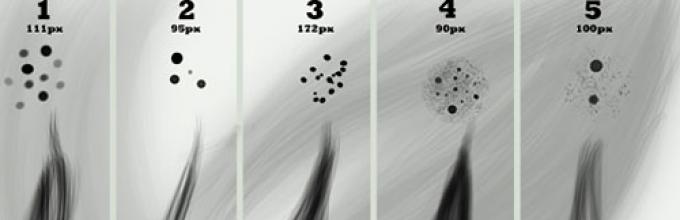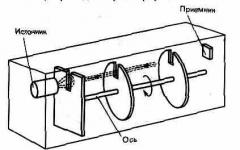The selection of May brushes is united by one theme - it contains various brushes with images of hair, curls and hairstyles. The first in line is the Hair Brush Set with brushes for drawing individual strands and hairs. The Hair Brushes By Lugubrum Stock is a collection of honeycomb hair strands. Wavy Hair Strands Brushes are also curls and curls. But Photoshop Hair Brushes are ready-made hairstyles with which you can model appearance... Braids are available in the Hair Photoshop Brushes set, and pencil hairstyles in Lineart Hair Brushes 3. There are also useful emo hairstyles and anime hairstyles brushes for creating a look.
To download your favorite brushes, click on the corresponding picture. The download page will open in a new window. There, at the bottom right of the picture, look for the "Download File" button with a green arrow, click and save the brushes on your computer. Attention! In some cases, the download link is not to the right of the preview picture, but directly below the picture in the form of link or Download here text.
1. Hair Brush Set 
2. Hair Brushes By Lugubrum Stock
3. Wavy Hair Strands Brushes 
4. Photoshop Hair Brushes 
5. Hair Photoshop Brushes 
6. Lineart Hair Brushes 3 
7. Stock Photoshop Brushes Hair
8. Hair Brushes Ii 
9. Anime Hairs Brushes 2 
10. Painted Hair Brushes 
11. Hair Brushes Set 1 
12. Hair Brushes Ii 
13. Ar Brushes Painting Hair 
14. Very Hairy Brushes 
In addition to a set of standard brushes, there is also an additional one. It contains over two hundred brushes. They can be found on the Internet at open access and download to your computer. Brushes are suitable for all versions of the program.
How to install brushes in Paint Tool Sai
Download the selected brushes and unzip them.
- If you have the latest version of SAI installed on your computer, then copy the new brushes into the corresponding folders of the Paint Tool Sai editor: blotmap and brushtex. Then start the "start-sai" application by clicking on its icon. It will automatically find all the added brushes and load them. Then you can use them.
- If you are using an earlier version of the program, then you will have to make changes to the configuration file brushform.conf. It will need to be opened using any text editor. Add links to new brushes "1, blootmap / name.bmp" into the opened document. After that, you can launch Paint Tool Sai and use the added brushes.
PaintTool SAI- PaintTool SAI is a graphics editor created especially for artists and illustrators, and designed exclusively for drawing. PaintTool SAI has many drawing tools that are highly customizable.
In terms of functions and drawing tools, this editor is not inferior to Adobe photoshop... PaintTool SAI supports various models of graphic tablets. The program has many drawing tools and a handy palette that lets you mix colors like a real palette. Each drawing tool has very flexible settings. Like Photoshop, PaintTool SAI supports working with layers. The canvas can be scaled and rotated. It is possible to control hot keys.
PaintTool SAI supports the following graphic formats: .psd, .sai, .jpg, .bmp, .png, and .tga.
This version of SAI differs from the usual one in that it does not need to be hacked and installed, it is not cut in any way, the program is immediately unpacked in the archive, you just have to run it and start drawing. But do not forget that this version of the sai is an already installed program and is simply archived. This method of distributing programs is not provided by the system, so problems may arise.
Features of this assembly:
-Added textures from Coby17-Added
-Added
-Added support for transparent background in PNG format
 |
 |
 |
| Screen provided |
Most brush settings are specified for old version Paint Tool Sai 1.2.5. In the new Sai 2, they are markedly different. Also, all settings on English language, below there is a comparison of the settings in the English and Russian versions, as well as in the old and new version... Decide for yourself which version to choose. Free download from the links below.
|
Not all settings have textures. So you have 2 ways: look for a suitable one in the sets of textures (link below, about 500 pieces) or learn how to make them yourself, taking them, for example, from textures.com and adapting for Sai.
How to add new brushes
The first thing you need to learn is how to make new brushes in your sai. We will show examples of adding on the latest version of Sai 2, but in the English version.
- Option 1 - Duplicate... Right click on one of the tools and make a copy of it.
- Option 2 - New brush. Right-click on an empty cell and select the desired tool, most often Brush
After pressing the right mouse button, select Property (Properties), change the name of your Brush, Additional name and Shortcut Key (Shortcut Key).
Duplicate
New brush
How to download brushes for Sai?
It is better to add additional brushes yourself, if you have a lot of brushes, you will easily get confused in them - put only the necessary ones.
But all settings are in English and for version 1.2.5. Therefore, we made a comparison of the settings on different languages and in different versions to make it easier for you to work.


Additional brushes with examples of drawings (800+ pcs)
A collection of 430+ advanced brush settings for Sai. From different authors, with different drawing styles and different quality of drawings. We have collected the most best examples... In a separate section, we have put together a collection with strokes, it more accurately shows what the result will be.

New brushes on Sai (347 pcs.)
Unlike the collection above, here are examples without drawings, just strokes. They are less colorful, but make it better to understand what kind of brushes will turn out. There are markers, airbrushes, watercolors, for sketches and many other tools.
Pages: | | | | | | | |
The small application Easy Paint Tool SAI is quite popular among amateurs and professionals in the field of graphics processing, due to its uniqueness and ease of use by trained users. The stationary version of the assembly can be downloaded from the official website of the Japanese developer, and the portable version of Paint Tool SAI can be downloaded in Russian below.
Paint Tool SAI: first look
The application itself is a professional graphics editor, which is not inferior in capabilities to the editor Adobe Photoshop and Gimp. There is also full support for layers and graphics tablets with pressure support. The program is less demanding on computer resources and fully supports 64 bit Windows systems from 98 to Windows 7 and 10.
Downloading and running the application
Separately, it is worth dwelling on the issues of loading and starting the program. For the official version, the installation distribution is first downloaded, after which the installation is performed, which is no different from the standard processes. If we talk about a portable assembly, you can download SAI in Russian as an archive, which after unpacking as a separate directory can be used. That is, you do not need to install it or integrate it into the system. To start the program, the executable file sai.exe is used, which must be run on behalf of the administrator (if this is not done, the system will simply inform that its execution is impossible).

Method of working in the editor
How to Draw in Sai? Elementary! You just need to choose the right tool like a pencil or paintbrush. Working in the Paint Tool SAI editor is no different from the above editors (unless you have to study the keyboard shortcuts for quick access to some function). Most of the tools are displayed on the main screen, but if necessary, you can use the top panel, which has accessibility functions. Interestingly, the open image is scaled by scrolling with the mouse wheel, and, as usual, you do not need to hold down the Ctrl key. The functions for changing the canvas and layer parameters, which can be accessed from the corresponding menus in the main panel, will be very useful.
By the way, you can additionally download brushes for Paint Tool SAI. This will significantly expand the capabilities of the program.

A large number of tutorials and lessons will allow you to quickly get used to the capabilities of the program.

Pros and cons of the app
Finally, regarding practical application editor, we can say that it is both simple in terms of performing standard operations and complex, since the interface is somewhat overloaded, and an ordinary user is unlikely to figure out what's what the first time. On the other hand, the program's capabilities are quite interesting, and can be quite serious competition for Photoshop, especially in terms of drawing and processing graphics in the spirit of anime and manga.
Changes in Paint Tool SAI 2.0
- the canvas size was expanded to 100000x100000 (for the 64-bit version);
- the number of drawing layers has been increased to 8190;
- new types of layers: regular, folder, vector, shape and text;
- added tools: shapes, text, gradient, ruler and perspective;
- new filter - Gaussian blur.
Supported file formats:
- sai (format from version 1.0 / 1.2)
- sai2 (format version 2.0)
- psd (standard Photoshop)
- psb, jpeg, png, bmp, tga.